The Work Order Manager (WOM) provides an easy and standard method for connecting the work orders that are managed in your EAM implementation to the compliance tasks managed with the Essential solution. The key features include:
Updates made for compliance WOs can be sent to the WOM on a daily basis, in real-time, or any other user-defined frequency.
Preventive maintenance (PM) and job plans are linked to the recurring tasks, which support simple (e.g., one WO, one task) and complex associations. Examples of complex associations include one WO and many tasks, as well as one task and many WOs.
The WOM supports required and optional WO linking for each task to satisfy complex business requirements. For WO series, the WOM remembers and applies the WO links for each future instance of a recurring task.
As work orders are completed by operations personnel, the WOM automatically completes the linked tasks and adds the WO information, including field technician comments, to the task’s completion comments.
The WOM calculates and assigns the task completion date based on the actual completion date of all WOs linked to the task to correctly align the task completion to the actual work done.
A task can be closed automatically by the WOM when the linked WOs are completed; or, the task owner/team may choose to review the task after completion and close it manually.
Power user capabilities include the manual completion of linked WOs in the WOM for instances when WO data is temporarily not electronically available. This functionality allows the tasks to be completed in time for compliance purposes.
The WOM provides audit capabilities and keeps track of all manual updates made to any linked WO records.
For additional information about the WOM, click the following links or use the scroll bar to scan the page.
|
The diagram below provides a high-level illustration of how your WO data flows through the WOM and updates task assignments in your Essential database.
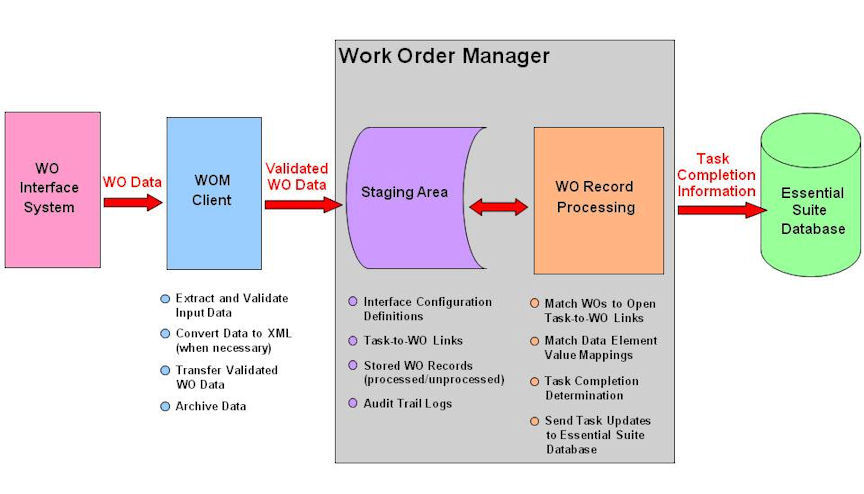
The WOM Client is a small Windows Service application that can run on the Essential web server, as well as any other server, e.g., a Maximo system server. Refer to the WOM installation procedures when your implementation requires more than one instance of the WOM Client.
An extract file that contains the updates made to WOs in your WO system is used as the WOM Client input. Just the WO updates made since the last extract are captured. Two input file formats are supported for the WOM— XML or a plain text (flat) file. Refer to Supported File formats for valid file layouts and field specifications.
The WOM Client can be configured to run in a near-real time mode where the input file location is continuously monitored and new files are extracted as soon as available. Otherwise, the WOM Client checks the input file location at a scheduled time of the day.
Input data is validated by the WOM Client to verify the field type, length, and other contents for required values. When necessary, validated text data is converted to XML and submitted to the WOM web service for processing. The file is also placed in the designated archive location. If a validation error occurs and the file cannot be imported, an error message is logged in the WOM Error Log, an email alert is sent to the designated recipient, and the file is archived.
The WOM Client's Windows Service configuration file includes the settings that control WO interface system file locations, monitoring time intervals, and email alert recipients. Refer to the WOM installation procedures for additional information.
Processed and unprocessed WO data can be found in the WOM Staging Area, along with data element and task-to-WO mapping relationships. The Essential user interface provides several forms that can be accessed to view and modify staging data. For example, unprocessed WO records are typically missing a link to a task; a new mapping relationship can be set up on the Task Work Order Link form. Updated WO data is automatically reprocessed the next time the WOM is scheduled to process WO records. The Purge Work Orders form is available to delete processed WO records that are no longer needed from the WOM Staging Area.
When new WO data is received by the Work Order Manager, WO record processing begins. The Work Order Manager matches WOs with tasks according to established task-to-WO mapping relationships. Once the completion requirements for a task-to-WO mapping relationship have been met, that instance of the task is marked for completion by the Work Order Manager. During the evaluation of each task-WO-link, the task due date is matched with linked WO target completion dates. An entry is made in the Task to Work Order Transactions section on the Task Work Order Link form when a match is made. If the matched WO is completed (based on WO Status-to-Task Status data element mapping), this link requirement is considered satisfied and the next link is evaluated until all WO links have been processed. Once all link requirements are met for a task instance, the Work Order Manager sends the necessary task completion information to Essential for completing the task record. The following activity takes place for each task record update:
The Task Status is changed to Completed.
The Task Completion Date field is completed with the actual date the WO was completed. When multiple WOs require completion, the date of the last WO completed is used.
Preventive Maintenance (PM) and WO details are added to the Comments and Findings field.
If the task assignment has been designated as Quick Close, the Task State is changed to Closed and the Closed By field is populated with the contact identified for the WOM user login account. In addition, the Closed Date field is populated with the date the WO data was received. In cases where there was a delay in data transmission, this date may not be the same as the task completion date.
The Processing Status for each processed WO record is updated to Processed in the WOM Staging Area.
The status of a WO linked to a task can be manually changed to a valid completion status on the Task Work Order Link form. The WO's target completion date and actual completion date, along with override comments, can also be entered for a manual override. Updated WOs will be automatically reprocessed the next time the WOM is scheduled to process WO records. However, a Reprocess option can be made available to immediately process the override. Refer to the WOM installation procedures for additional information about the Reprocess configuration setting. The Link Data Audit Log shows manual override data. For each log entry, the table modified, the field name, the old and new value, the user, and the date and time of the override are provided.
For each interface system, a WOM Administrator can be designated on the Interface System form to serve as a global email recipient for automatic notifications and alerts generated by the WOM. For each interface system and entity relationship, a contact and/or team who is to receive WOM-related email notifications/alerts can be specified on the Notification form. A message, such as a business unit name or processing instructions, can be added that will be displayed in the body of the email. For backup purposes, the WOM Administrator will also be included as an email recipient.
The email addresses for one or more recipients designated to receive error messages for the WOM Client can be specified in the WOM Client's Window Services configuration file. Refer to the WOM installation procedures for additional information.
Two file formats are supported for the WOM—a file written using XML or a text-based (flat) file. The naming convention for files generated for inbound processing should conform to the following pattern to ensure unique file names:
WOINSTANCEID_YYYYMMDD_HHMMSS. with the XML or TXT extension
A valid layout for an XML file and a text file are provided below. Field specifications, such as field name, length, and data type, are also listed.
Use the following guidelines to format XML files:
The CONTENT block contains the data to be transferred to the WOM. The data should be grouped by ENTITY. Each ENTITY should include an entry for every field identified as required for the WOM. Refer to Field Specifications for additional information.
All numeric data, including dates, must be provided in the culture format of the WOM user login account, e.g., 0,000.00; mm/dd/yyyy hh:mm:ss.
Missing data points should be represented by empty data tags, e.g., <WONUM></WONUM>.
An example of the XML file structure is shown below.
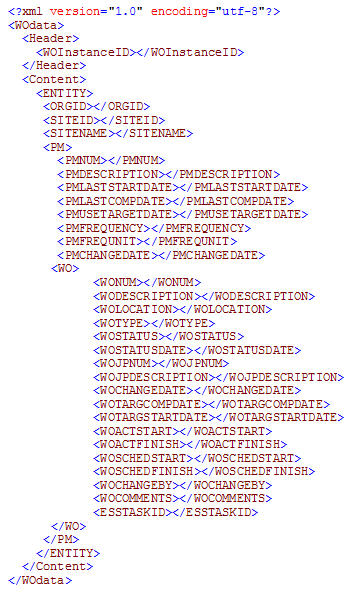
Use the following guidelines to format text files:
The first line of the file is used to identify the fields to be included in the file. Refer to Field Specifications for information about required fields. The field names should be delimited with pipes (|) and the line should be terminated with a Carriage Return.
All numeric data, including dates, must be provided in the culture format of the WOM user login account, e.g., 0,000.00; mm/dd/yyyy hh:mm:ss.
The second line and below is reserved for the data. There should be a line for every entity to be defined. The data should be separated by pipes (|) and the lines terminated with a Carriage Return.
Missing data points should be represented by empty spaces delimited with pipes.
An example of the file structure is shown below. (The “{CR}” denotes where the ASCII Carriage Return character should be inserted. Substrings of “{CR}” should not appear in the actual data files). Refer to Field Specifications for information about required fields.
![]()
The fields required to successfully transfer data to the WOM are listed below.
Field Name |
Data Type |
Length |
Required |
Comments |
WOINSTANCEID |
Char |
30 |
Yes |
Unique identifier for the EAM system installation |
ORGID |
Char |
8 |
Yes |
Organization ID |
SITEID |
Char |
16 |
Yes |
Unique ID from EAM system |
SITENAME |
Char |
100 |
Yes |
Name of the site |
PMNUM |
Char |
50 |
Yes |
Unique ID for PM |
PMDESCRIPTION |
Char |
100 |
Yes |
|
PMLASTSTARTDATE |
DateTime |
19 |
|
mm/dd/yyyy hh:mm:ss |
PMLASTCOMPDATE |
DateTime |
19 |
|
mm/dd/yyyy hh:mm:ss |
PMUSETARGETDATE |
Char |
1 |
|
Y=Fixed, N=Variable |
PMFREQUENCY |
Integer |
4 |
|
|
PMFREQUNIT |
Char |
8 |
|
|
PMCHANGEDATE |
DateTime |
19 |
|
mm/dd/yyyy hh:mm:ss |
WONUM |
Char |
10 |
Yes |
Unique ID for WO |
WODESCRIPTION |
Char |
100 |
Yes |
|
WOLOCATION |
Char |
30 |
Yes |
Location of equipment |
WOTYPE |
Char |
5 |
|
|
WOSTATUS |
Char |
16 |
Yes |
|
WOSTSTUSDATE |
DateTime |
19 |
|
mm/dd/yyyy hh:mm:ss |
WOJPNUM |
Char |
20 |
Yes |
|
WOJPDESCRIPTION |
Char |
100 |
Yes |
|
WOCHANGEDATE |
DateTime |
|
Yes |
mm/dd/yyyy hh:mm:ss |
WOTARGCOMPDATE |
DateTime |
|
|
mm/dd/yyyy hh:mm:ss |
WOTARGSTARTDATE |
DateTime |
|
|
mm/dd/yyyy hh:mm:ss |
WOACTSTART |
DateTime |
|
|
mm/dd/yyyy hh:mm:ss |
WOACTFINISH |
DateTime |
|
|
mm/dd/yyyy hh:mm:ss |
WOSCHEDSTART |
DateTime |
|
|
mm/dd/yyyy hh:mm:ss |
WOSCHEDFINISH |
DateTime |
|
|
mm/dd/yyyy hh:mm:ss |
WOCHANGEBY |
Char |
30 |
|
|
ESSTASKID |
Char |
50 |
|
Comma-separated list of Task IDs (VLD_TASK_ID) |
WOCOMMENTS |
Char |
100 |
|
|